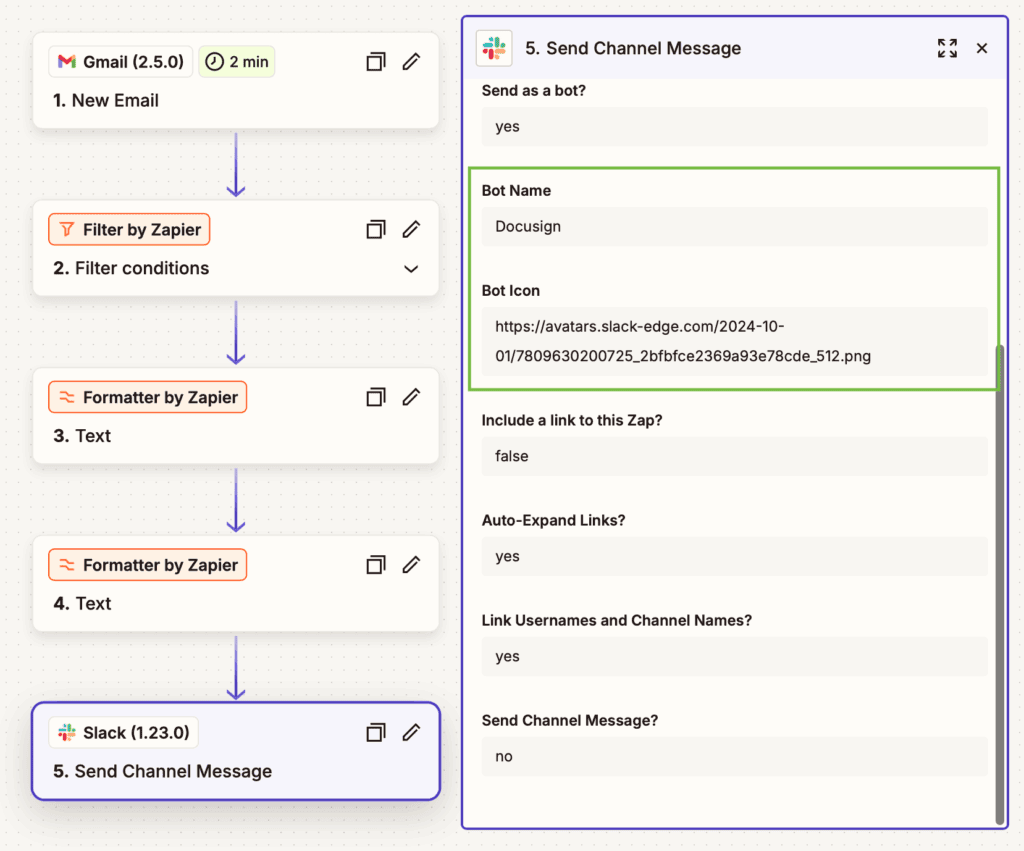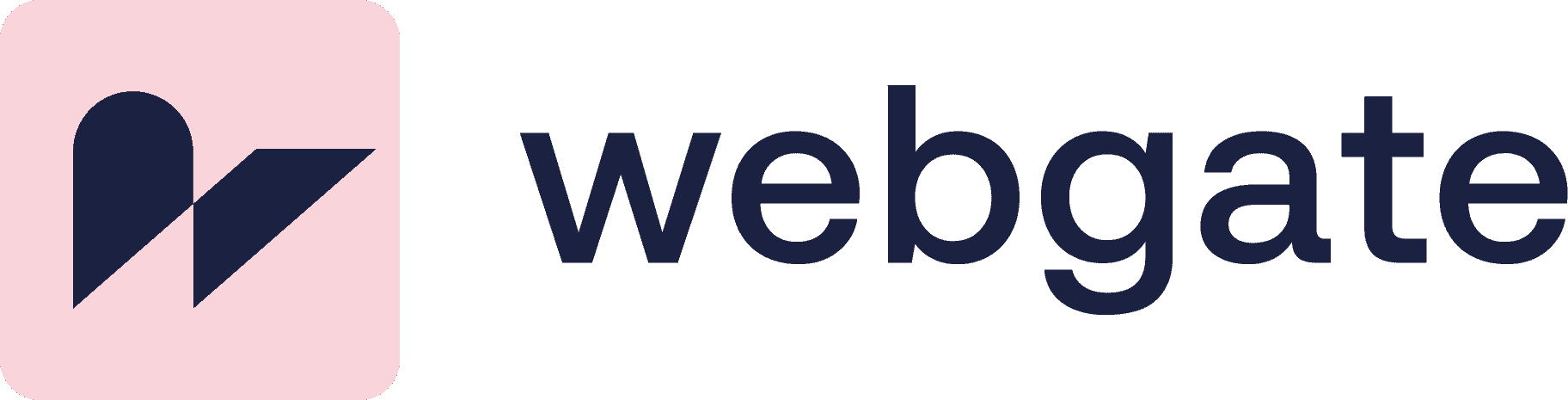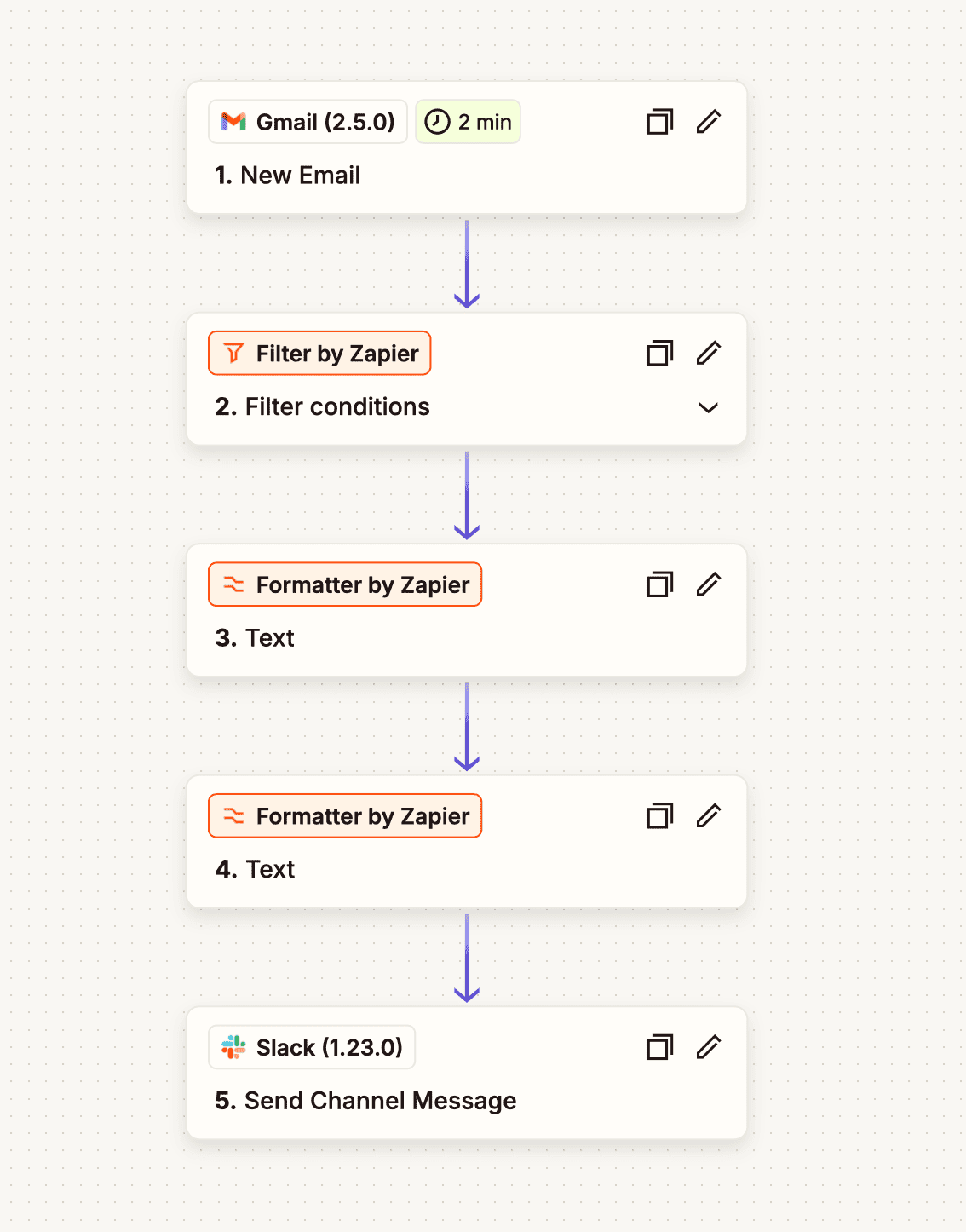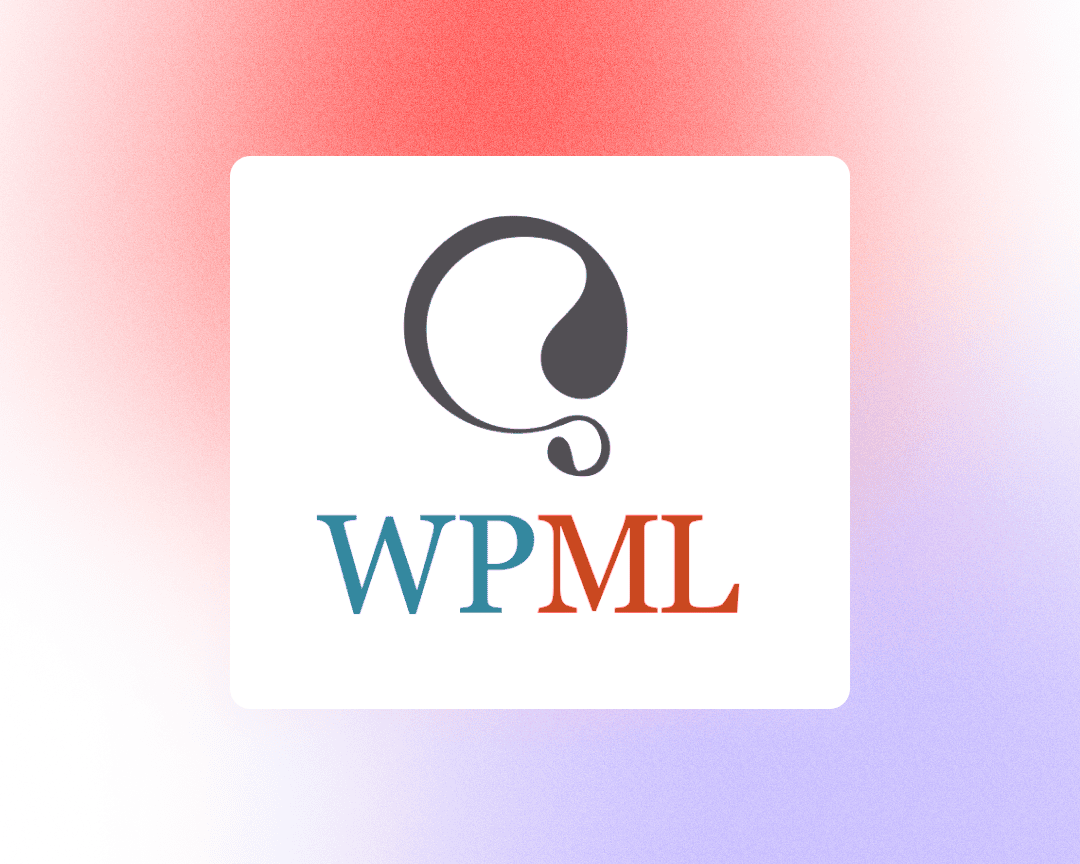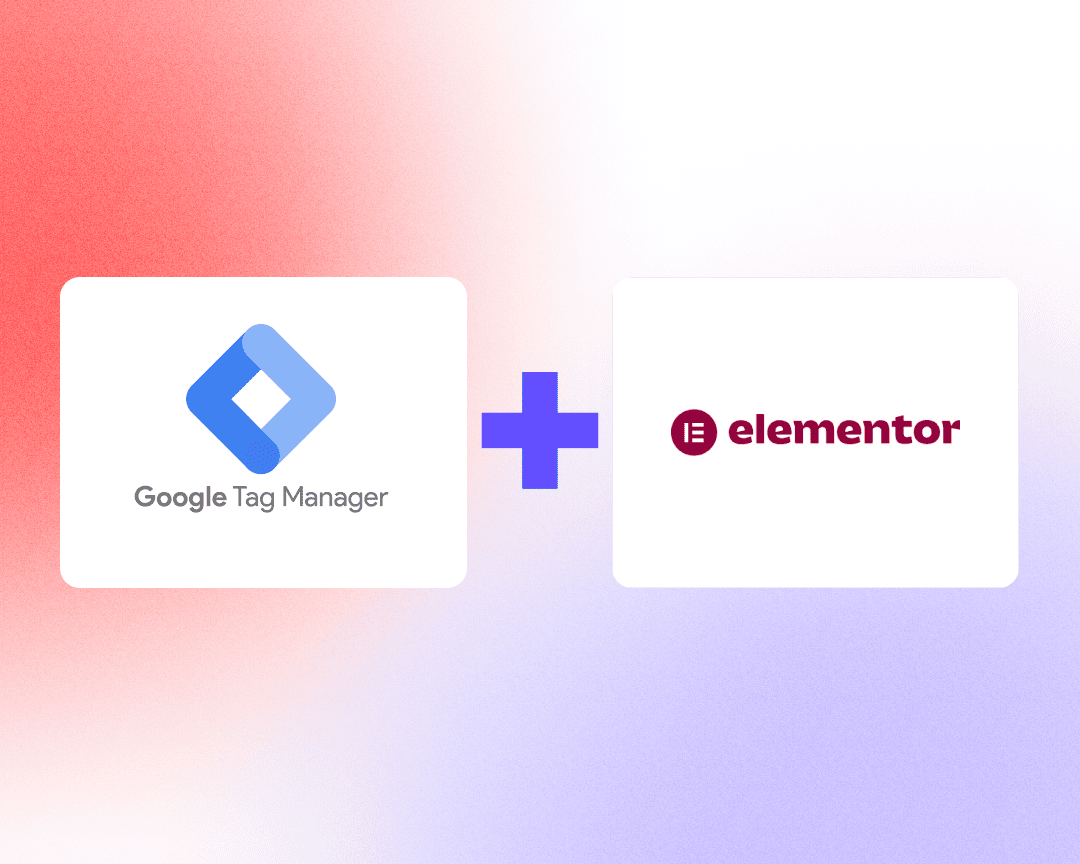There are several ways to connect DocuSign with Slack.
If you’re using the Standard DocuSign plan, a native Slack app is available. However, this solution is limited—it only supports two team members, and each user must install the app individually in Slack.
But what if you need to send notifications to a shared Slack channel, such as your sales team channel?
Available Options
- Build a custom solution using the DocuSign API
- Use the native Zapier DocuSign app (requires an upgraded DocuSign plan)
- Or — use this simple workaround:
Zapier Email-Based Workaround
Use DocuSign email notifications as the trigger and automate Slack messages without upgrading your plan.
Zapier Steps
- Trigger:
Use the “New Email” trigger (e.g., via Gmail or Outlook integration) - Filter:
Only continue if the email subject matches specific DocuSign notification types (e.g., “completed document”) - Formatter – Text:
- Extract specific content from the email body
- Use regex to pull details like document name, etc.
- Formatter – URL:
- Use Zapier’s built-in tool to extract the document link
- Action:
- Send a channel message in Slack, including the formatted details
This method allows you to push DocuSign activity into a shared Slack channel, even with basic plans.
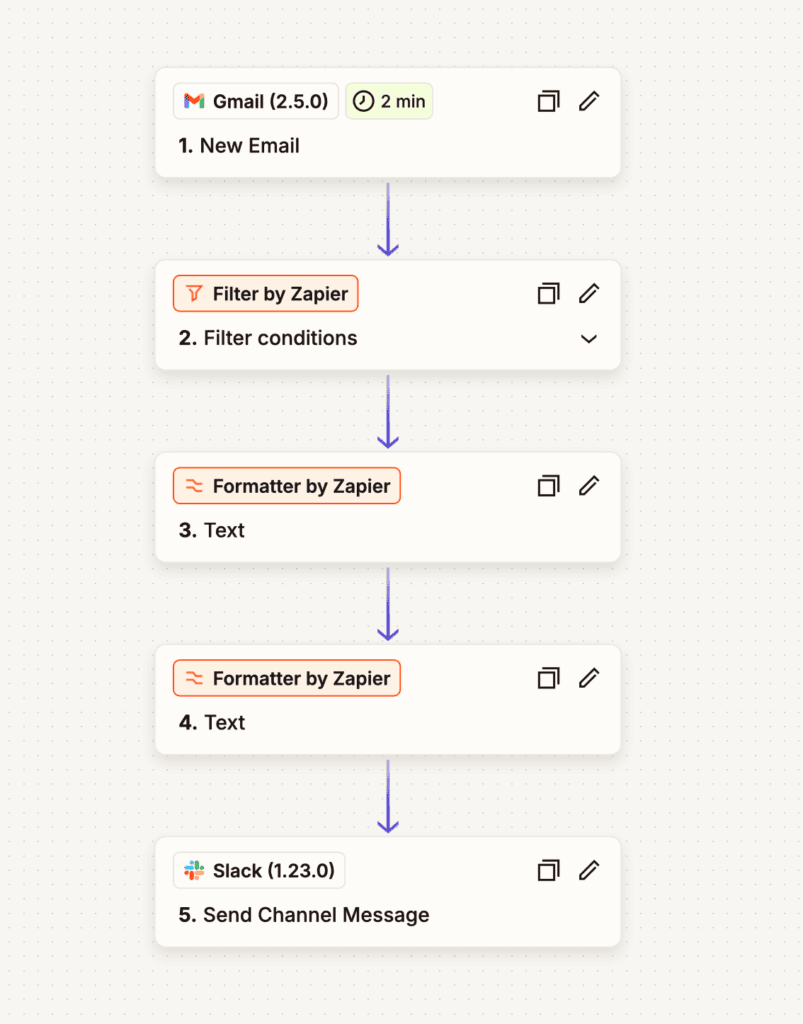
Final Touch
In the last step (Slack channel message), you can customize the sender name and icon to match your brand or use a DocuSign-like appearance.
This helps ensure the notification looks professional and consistent, giving the impression of a native integration.