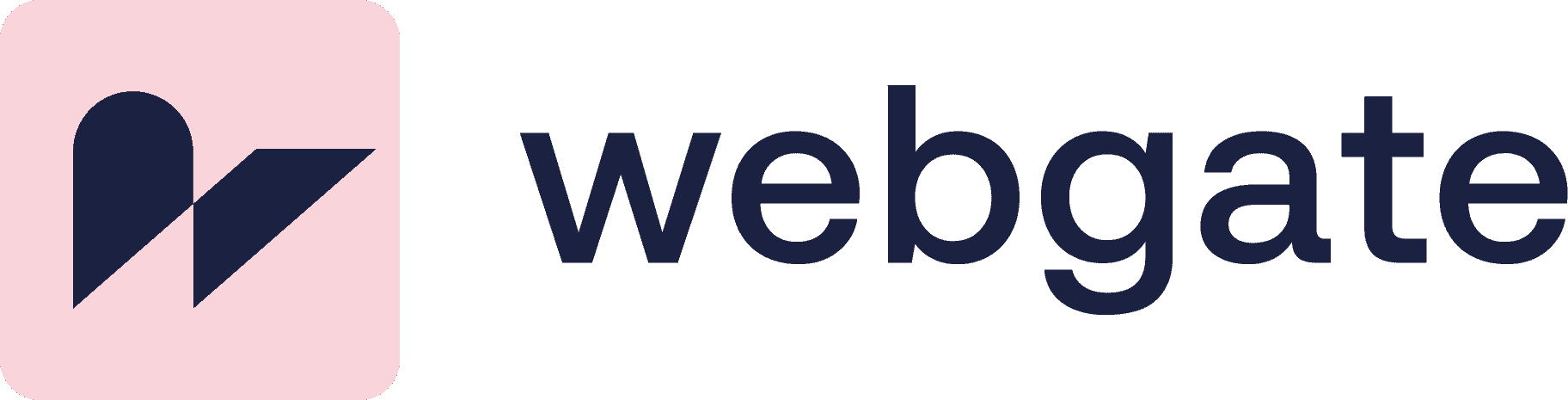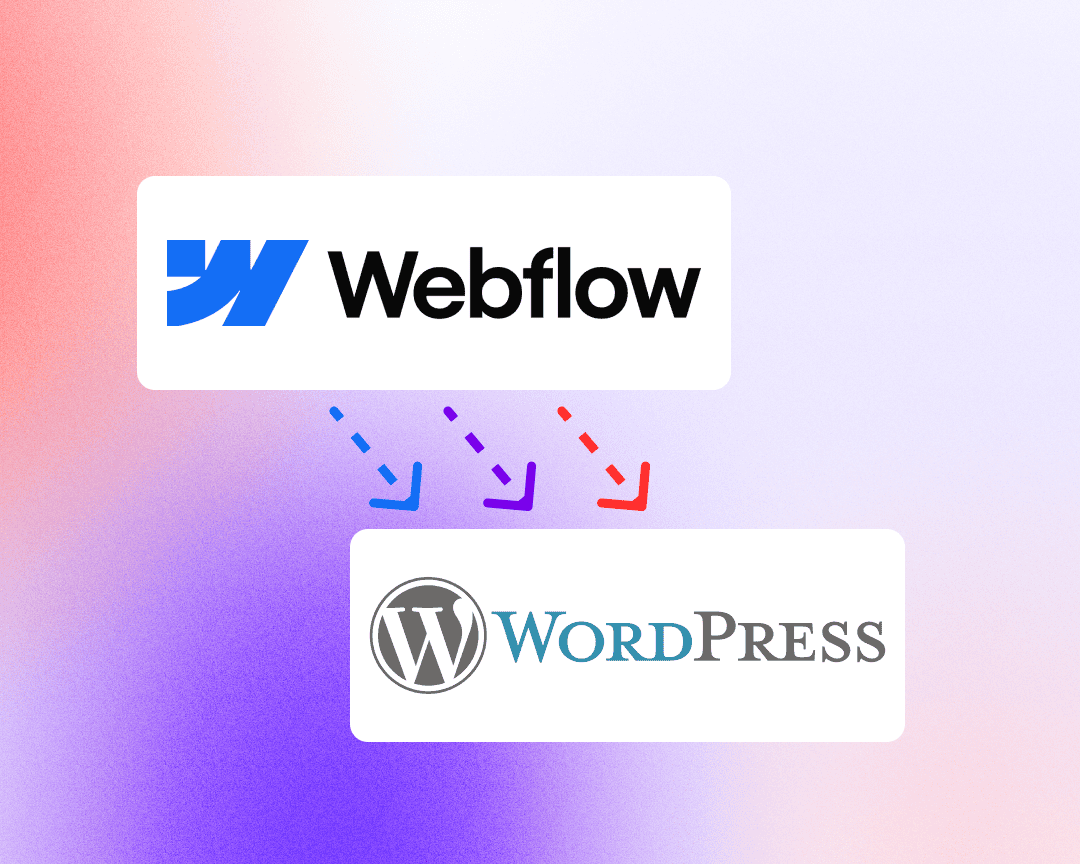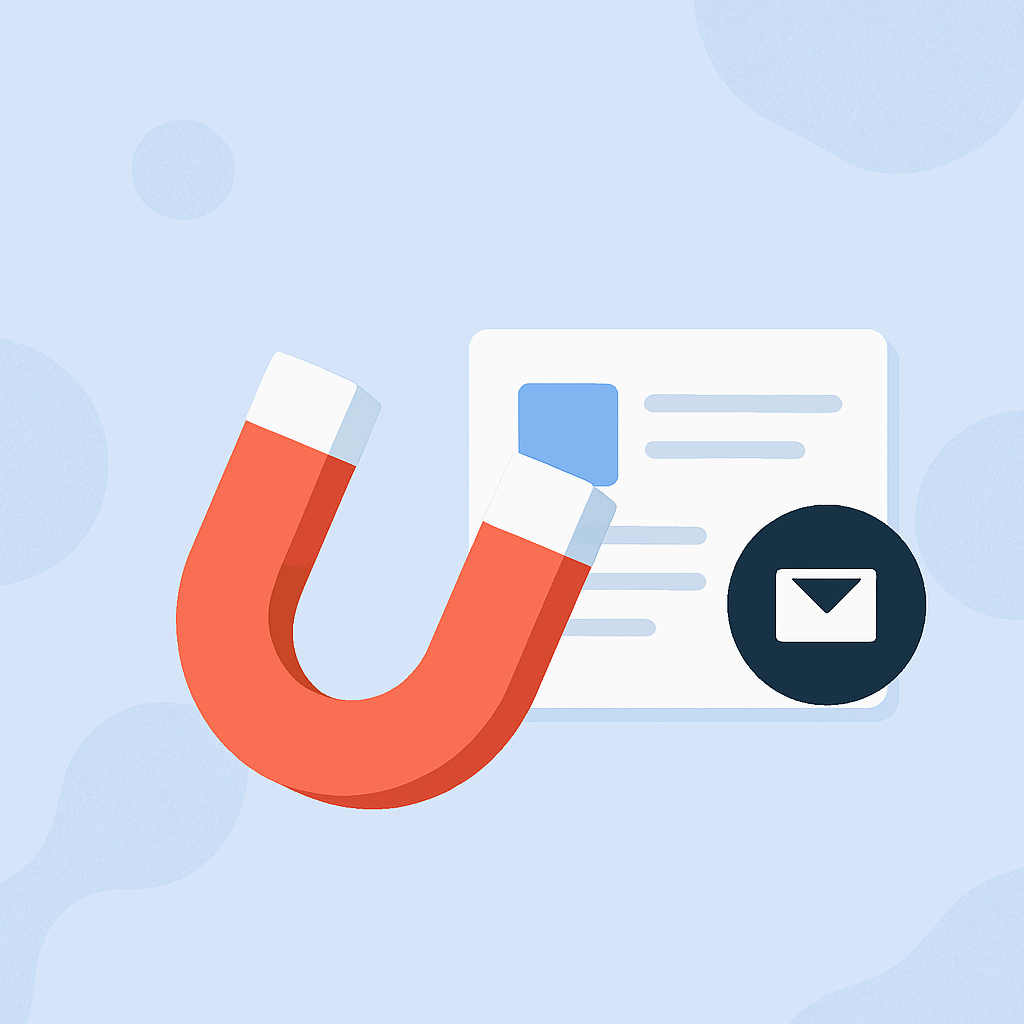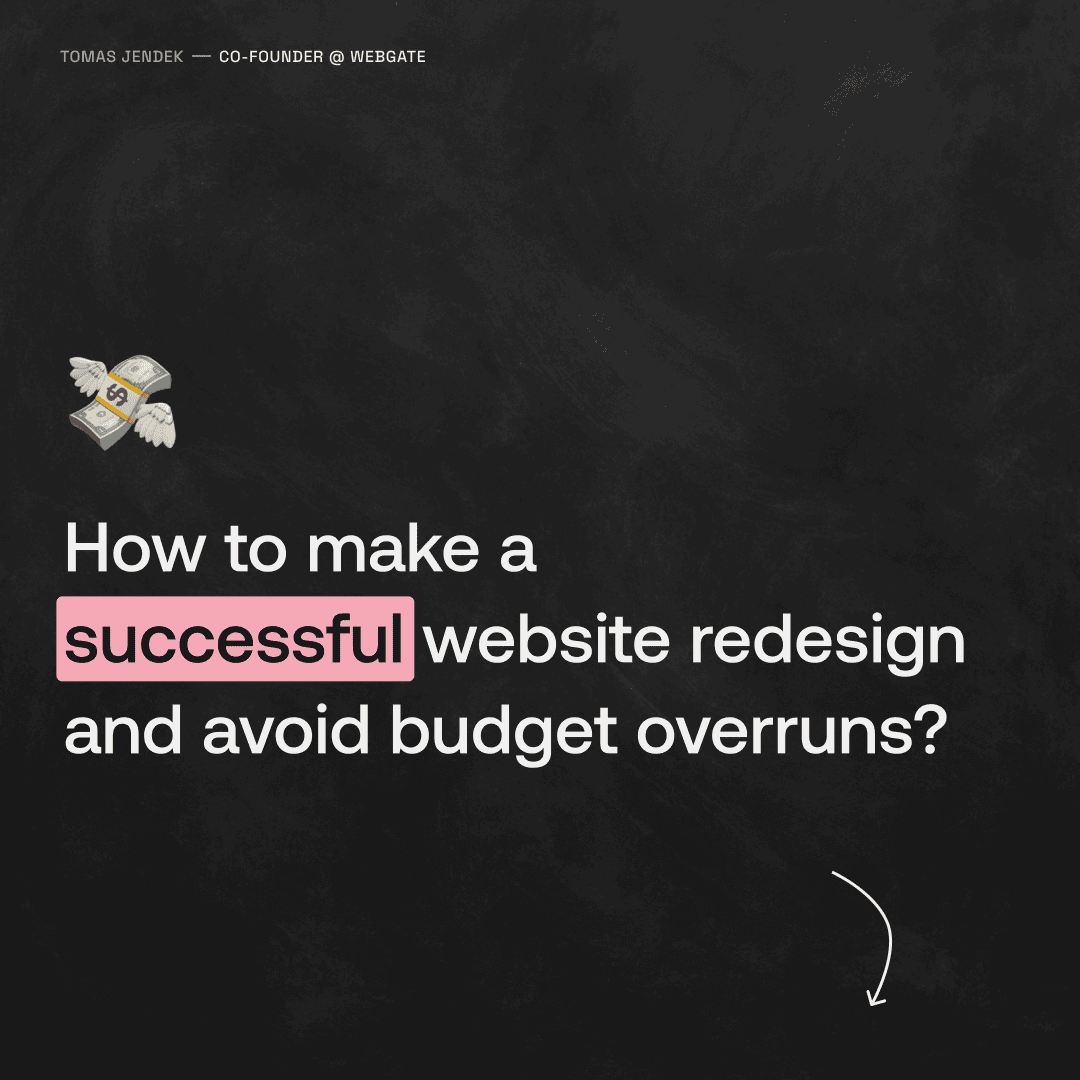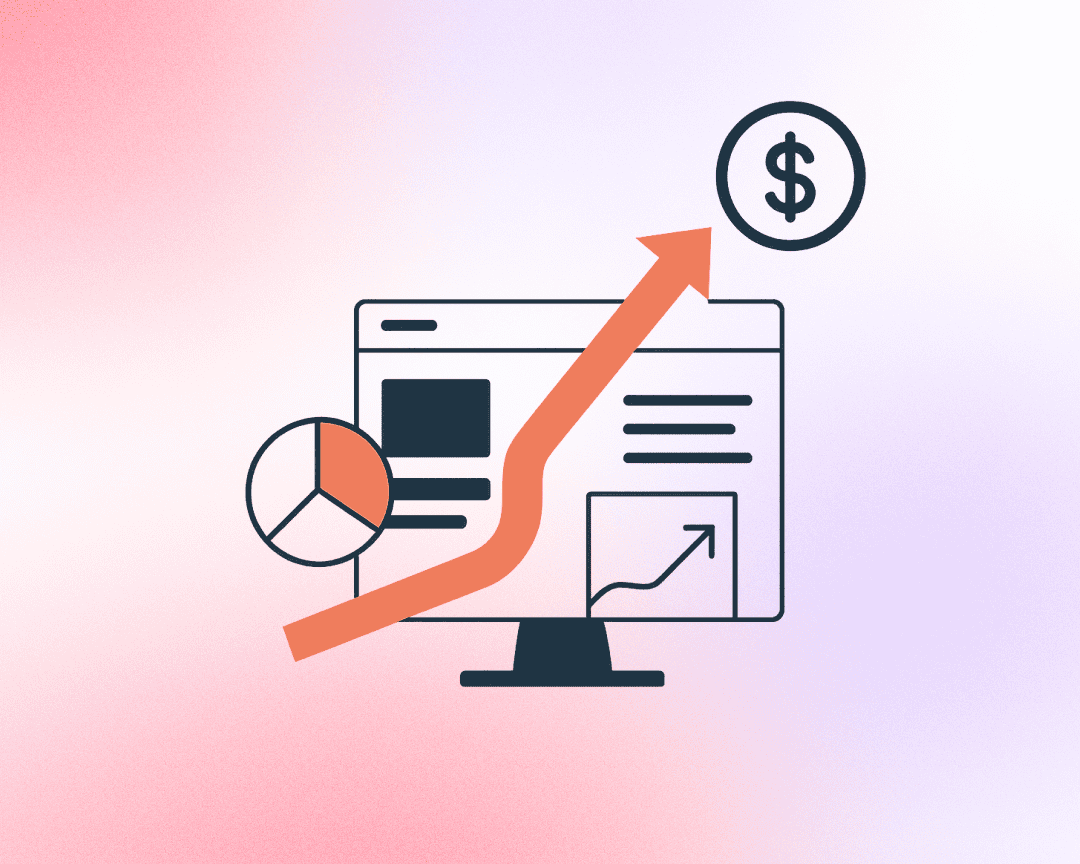As businesses grow and evolve, so do their digital needs. While Webflow has become a popular platform for web design, many SMEs, corporations, and organizations find that it lacks the depth and flexibility required to support their expanding needs. For companies looking for a more robust, feature-rich solution, WordPress stands out as a stable and reliable alternative 🚀
This is an example of a successful migration of 1400+ pages, 3 languages and complex website to WordPress.
In this article, we’ll explore why migrating from Webflow to WordPress can be a strategic move for businesses that demand more options and features. We’ll also provide a step-by-step guide to making the switch smoothly.
Why Migrate from Webflow to WordPress?
Before diving into the migration process, let’s take a look at why WordPress is a better fit for growing businesses:
Stability and Reliability: WordPress powers over 40% of the web and is known for its stability. As an open-source platform with a large community, it’s continuously updated, well-maintained, and proven to handle everything from small business sites to enterprise-level applications.
Advanced Features and Customization: Unlike Webflow, which is more focused on design, WordPress offers a vast array of features and customization options. Its extensive plugin library allows businesses to add any functionality they need, from e-commerce and membership systems to complex integrations with third-party services.
Scalability: As your business grows, your website needs to grow with it. WordPress is highly scalable and can handle an increasing volume of content, traffic, and functionality without compromising performance.
Cost-Effective: Webflow’s pricing can become a burden as you scale, especially for larger sites or businesses requiring multiple custom features. WordPress, on the other hand, offers more cost-effective hosting solutions and lower ongoing maintenance costs.
Ease of Content Management: WordPress’s content management system (CMS) is intuitive and user-friendly, making it easier for non-technical team members to manage, update, and publish content. This is particularly beneficial for larger organizations that need to delegate content management across different departments.
SEO and Performance Benefits: WordPress is highly regarded for its SEO capabilities, with plugins like Yoast SEO making it simple to optimize your site for search engines. Additionally, performance optimization tools allow you to keep your site fast and responsive, even as it scales.
Pre-Migration Preparation
Migrating from Webflow to WordPress requires careful planning. Here’s how to prepare:
- 🚨 Important: Backup Your Webflow Site: Before starting, ensure you have a backup of your current site. This includes exporting static HTML, CSS, and JavaScript files from Webflow as a reference.
- Choose the Right Hosting Provider: WordPress requires separate hosting, so select a provider that offers the performance, security, and support your growing business needs. Providers like Kinsta, WP Engine, and SiteGround are popular choices for businesses.
- Install WordPress: Once you’ve chosen your hosting provider, install WordPress. Most hosts offer one-click installations, simplifying the process.
- Select a Business-Grade Theme: Choose a WordPress theme that aligns with your brand and business needs. Themes like Astra, Divi, or custom-built options can provide the professional look and feel your organization requires.
- Identify Essential Plugins: WordPress’s vast plugin ecosystem is one of its greatest strengths. Identify and install the plugins you’ll need, such as SEO tools, security enhancements, performance optimizers, and any custom functionality your site requires.
Step-by-Step Migration Process
With your preparation complete, here’s how to migrate from Webflow to WordPress:
- Export Content from Webflow:
- Use Webflow’s CMS to export your content in CSV format. This includes blog posts, images, and text. Static pages will need to be manually recreated in WordPress.
- Import Content into WordPress:
- Utilize WordPress import tools or plugins like WP All Import to upload your content. This will help transition your posts, pages, and media files seamlessly.
- Recreate Static Pages:
- Manually rebuild static pages, such as the homepage and about page, in WordPress. You can use the Gutenberg editor or page builders like Elementor to ensure your design matches or improves upon your existing Webflow site.
- Customize Your WordPress Theme:
- Tailor your chosen theme to reflect your brand’s identity. Adjust layouts, fonts, and colors to match your business’s professional standards.
- Implement Plugins for Advanced Features:
- Install and configure the necessary plugins for additional functionality, such as CRM integrations, e-commerce, or membership systems. WordPress’s extensive plugin library provides endless possibilities for customization.
- Optimize SEO and Performance:
- Ensure your site is optimized for search engines and performance. Use plugins like Yoast SEO for meta tags and content optimization, and leverage caching tools for faster load times.
- Test Thoroughly Before Launch:
- Before going live, thoroughly test your new WordPress site. Check for broken links, ensure forms function correctly, and test across different devices and browsers.
- Launch Your WordPress Site:
- Update your domain’s DNS settings to point to your new WordPress hosting provider. Monitor your site post-launch to catch and resolve any issues quickly.
Post-Migration Considerations
After migrating to WordPress, focus on these key areas to maximize your website’s potential:
Ongoing Maintenance and Support: WordPress requires regular updates for themes, plugins, and the core platform. Consider hiring a reliable partner or agency to handle ongoing maintenance, ensuring your site remains secure and up-to-date.
Continuous SEO and Performance Optimization: Regularly optimize your content and monitor performance to maintain high rankings and fast load times.
Scalability and Feature Expansion: As your business grows, continue to leverage WordPress’s scalability by adding new features and expanding your site’s functionality as needed.
Security Measures: Strengthen your site’s security with best practices, including strong passwords, two-factor authentication, and security plugins like Wordfence.
Final Thoughts
For SMEs, corporations, and organizations that need more than just a beautiful website, WordPress offers a stable, reliable, and feature-rich platform that can scale with your business. By migrating from Webflow to WordPress, you unlock the full potential of your digital presence, empowering your team with better tools, advanced features, and the flexibility to adapt to your ever-changing needs.
If you’re ready to make the move, our expert team can guide you through the entire migration process. Reach out to us today for a consultation and take full advantage of everything WordPress offers.